Wacom Intuos Graphics Tablet Review
With the aim of improving my workflow, I bought a graphics tablet from Wacom last summer. In this article you will find out whether I am satisfied with the tablet and how much I was able to improve my workflow.
Why a graphics tablet?
My workflow for editing images basically consists of two blocks. First, I edit the image globally in Lightroom. For example, I adjust the overall brightness or contrast of the image. For local adjustments, e.g. a certain part of the bird's plumage or the background, I switch to Photoshop. To apply a change only to the background, for example, I have to mask the bird tediously. This is possible with a normal mouse, but with finer feather details the whole thing becomes extremely time-consuming. A graphics tablet is much more efficient and precise here. Thanks to the pressure-sensitive surface, the application of subtle image adjustments is also much more accurate. In practice, this means, for example, that a part of the image becomes darker the harder I press. So I can easily darken light areas in the background or lighten areas that are too dark. A mouse click, on the other hand, always means the same thing. No matter how hard or how soft I click, the area is always darkened to the same extent.
My opinion on the Wacom Intuos M
After reading various reviews on the internet, I decided to buy a graphics tablet from Wacom. Second-hand, various tablets of this brand are available from around 100 Swiss francs. After a few close and bitter defeats against other bidders, I finally managed to get hold of a Wacom Intuos M for just under 200 francs. It was more or less unused. Along with the tablet, I also received the pen with 10 spare pen refills. The driver was installed without any problems and after a few adjustments I could start drawing in Photoshop.

Using the device
The fact that you don't look at the pen when drawing, but at the front of the screen, takes a little getting used to at first. But with a little practice you get used to it very quickly. The position of the pen is recognised even if you are not yet touching the drawing surface. This makes drawing extremely easy. You can hold the pen over the tablet and it shows you exactly where the pen is. Touching the tablet with the pen is equivalent to pressing the left mouse button.
So the tablet could also be used to operate the PC normally. Personally, however, I only use the tablet to edit pictures in Photoshop. For other programmes, such as Lightroom or the 3D programme Blender, I have only been able to use the tablet to a limited extent. If I had probably invested more time, I might have got used to it. But for Lightroom and other programmes I still use the mouse. For Photoshop, too, I still need the mouse for everything that doesn't have to do with drawing. Only when it comes to masking do I need the tablet.
Customisation
The tablet can be set up differently for each individual programme via the driver software. Many settings can be adjusted down to the smallest detail. The pressure sensitivity, for example, can be adjusted exactly to one's wishes with a curve. All keys and gestures can also be set differently for each programme.
Individual key assignment
There are 6 individually assignable keys on the left side. These can be set individually for each programme and can perform any function. You can either select predefined functions or assign your own key combinations to the keys. There is also a rotary wheel which has four different functions via another button. I have set the rotary wheel, for example, to the image rotation, the brush size, the brush hardness and the opacity.
Apart from the rotary wheel, I never actually use the buttons. When I edit an image in Photoshop, I use the usual keyboard shortcuts and for sliders I use the mouse. This is because I had great difficulties with the tablet, especially when setting the brush size. I often got stuck with the scaling, which slowed down the workflow considerably. Instead of returning to drawing mode after dragging the brush up and down, I remained in scaling mode even after releasing the assigned Alt key. With the mouse and the normal Alt key, however, this has never happened to me.
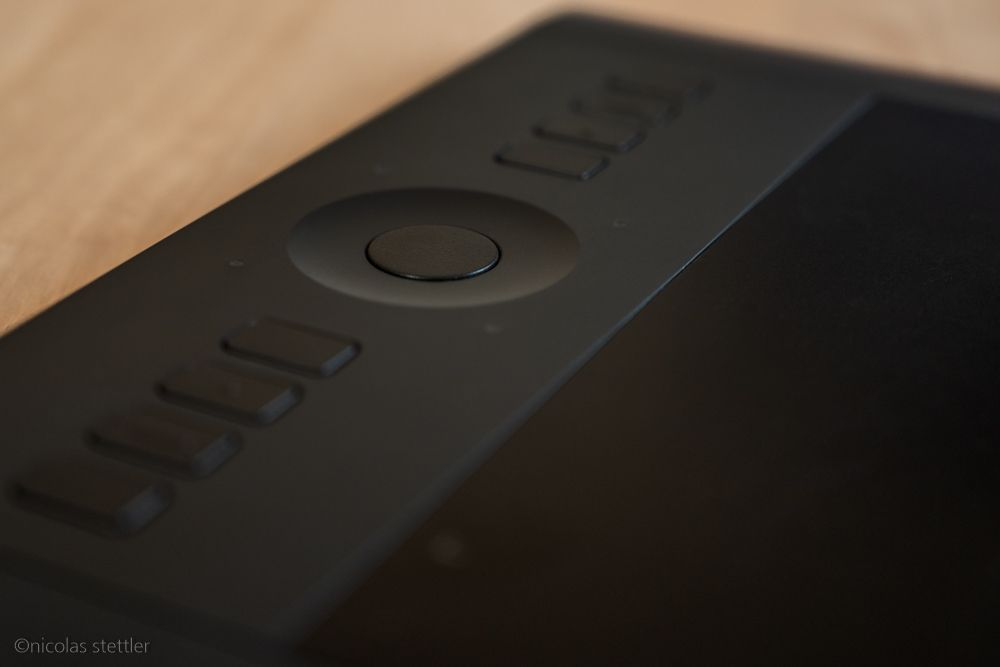
Gestures
The tablet can distinguish the touch of finger or pen and also offers the configuration of gestures. For example, if I tap twice with my finger on the tablet, the colour palette in Photoshop opens. However, this tool did not work well for me and I deactivated the gestures. Without the gestures, however, the distinction between hand and pen works very reliably. Unlike other graphics tablets, you don't have to wear a glove.
The sizes Large/Medium/Small in comparison
The graphics tablets of the Intuos Pro series come in the sizes Small, Medium and Large. The area indicated refers to the area on which active drawings are made.
S: 160 x 100 mm
M: 224 x 148 mm
L: 311 x 216 mm
Which size you choose is up to you. I decided on the medium version and am completely satisfied with it. I have never had the feeling that the tablet was too big or too small for a task.
Wacom Pen
The pen fits very well in the hand. At the end of the pen is an 'eraser' which, like the front or 'barrel', is very accurate and works well. There are also two buttons on the pen. These can also be assigned individually. For me, the two buttons are a little easy to trigger. I have therefore deactivated them as well.
The pen works without power and does not need to be charged. A pen holder is included for storage. It also contains the spare refills. That way you shouldn't lose them. The refills can be changed quickly and easily. The wear and tear on the refills is very low.


General verdict and recommendation
I have been using the tablet for a good two years now. Especially in the beginning, I was very doubtful whether I would really need the tablet. It wasn't until I went on holiday for 2 weeks that I noticed how I had already got used to the tablet. Masking with the mouse seemed to take forever and I could hardly wait until I could edit my photos with the graphics tablet again. In the meantime, I could hardly imagine editing photos without a graphics tablet. Even on holiday I usually take the tablet with me. The workflow has improved considerably for me. On the one hand, editing is faster, but it is also much more accurate.
Apparently I wasn't the only one who had doubts about buying the tablet. In contrast to me, the other buyers probably didn't have a photo trip at the right time and so there are relatively many graphics tablets to buy second-hand.
The only negative points about the tablet are the wireless connection and the optical wear. The wireless connection works great in most cases and goes unnoticed. For me, however, it happens from time to time that there are jerks because the connection is probably too slow. This is especially the case when I switch on the tablet after opening Photoshop. I now use the tablet mostly with the cable that comes with it. This way, the tablet works perfectly and without any noticeable delay. In the meantime, my tablet has already been replaced by a successor with the same name. So it's quite possible that this problem has been fixed.
The second shortcoming is the optical wear. The surface now shows clear signs of wear. I have not yet found out why this is the case. For example, I have the sensitivity of the tablet quite high and practically don't press on the surface at all. I also don't think it has anything to do with the wear of the pen's mines. However, the accuracy is not affected by the wear marks, so fortunately it remains only a minor aesthetic flaw.
So who would I recommend a graphics tablet to? I think a graphics tablet certainly makes sense for those who often edit images in Photoshop. Even with a little practice, the workflow can be significantly optimised. Many steps, such as masking the birds, are much quicker and easier with a graphics tablet. The latest version of the graphics tablet is available for about 400 Swiss francs. On the second-hand market, the tablets can be bought for much less. For those who are interested in a new tablet, I have linked it below. But it's also worth looking on Ricardo or Ebay.



